|
With a classroom LCD
projector
These pages are designed for an LCD projector resolution setting of 1024 x 768 pixels (a 4:3 aspect ratio) and the typical classroom pull-down screen size - about 60 inches wide. That setting will show the pages using as much as possible of the screen's horizontal and vertical size. Be sure to put the display in full screen mode (F11 key on most computers). Setting the projector resolution to wide screen format (16:9 aspect ratio), and fitting the wider display on the same size classroom screen, reduces the vertical height of the display on the screen. If you are showing DVD or other resources made for a wide screen (16:9) format, you can adjust the setting to match if needed. Some projectors will automatically adjust to the proper resolution. Please talk with your school technology specialist if you need help setting up or adjusting your classroom A/V and computer equipment. It can get tricky! |
On a
desktop or laptop
If you and your students are using this site on desktop computers or laptops, you may still find it best to check and adjust your screen resolution to give the best view of the pages and images on this site. Go to the control panel on your computer, and find the display resolution setting adjustment.
|
|
On a large flat
screen HD (high definition) TV screen
HD flat screen TV sets come with a wide variety of screen resolution settings. These sets have become much less expensive in recent years, and are increasingly being used instead of LCD projectors in classrooms. One standard HD resolution is called 720p, with a screen resolution of 1,280 x 720 pixels. That is a good choice for displaying these and most other web pages. Many newer TV screens, however, default to an even higher resolution. You can adjust either the screen resolution, or just use the zoom in / out controls, to size the content for best visibility. |
|
|
At a projector setting of 1024 x 768 pixels, the photo below and the
other resources on this site will be a good fit on your classroom
screen. Adjust your projector settings, zoom lens, and position
so the photo fills your screen almost completely, and is not cropped
or spilling off-screen at the top or bottom. Be sure
to
put
the display in full screen mode (F11 key on most computers). The photo should not appear to be stretched out or compressed, either vertically or horizontally. Check that students in the back and side corners of your room all have a clear view. No one will be interested in content they can't see (and hear) well. A sense of show business is good business in today's classrooms, because that really will help engage your students! |
This photo is 975 x 713 pixels, so it fills a screen at a projector setting of 1024 x 768 pixels just right,
leaving a little of the background framing it around the sides, top, and bottom. Be sure to adjust
the zoom lens and focus on your projector to make the projected image large and clear, so
students in all parts of your room can see it easily.

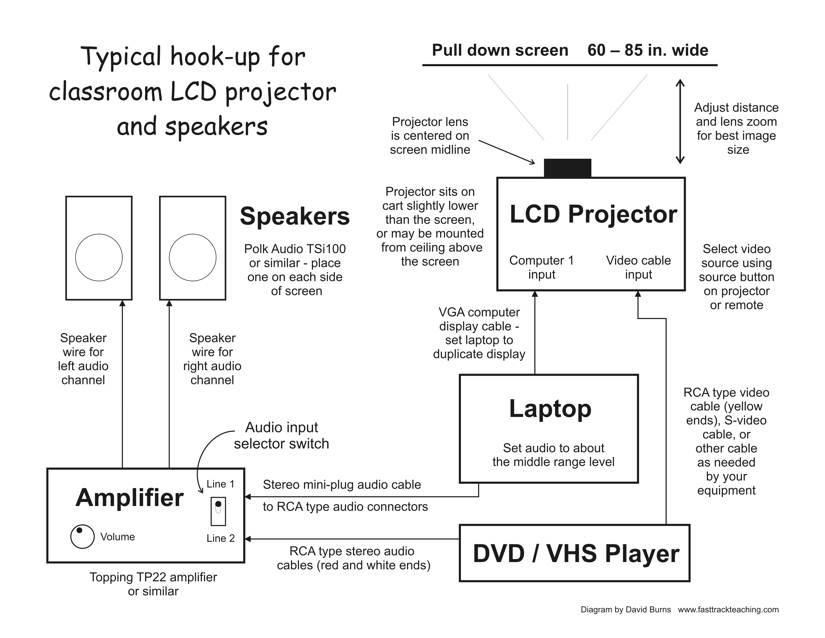
| Click here to
download a PDF file of the diagram above. The photo below shows a
classroom with an LCD projector, amplifier, speakers, laptop,
and 60 inch wide pull-down screen, connected as described in the
diagram. |

| The
historical photo shows Mulberry Street in New York City about 1900.
It is from the Library of Congress collection. |
|
Copyright Notice
Copyright 2009,
2023 by David Burns. All rights
reserved.
|